先日、Windows10のPCにNode.jsのインストールを行ったので備忘録として残しておこうと思います。
Node.jsをインストールする
1.https://nodejs.org/ja/download/へ移動します。
2.下記の赤枠をクリックします。
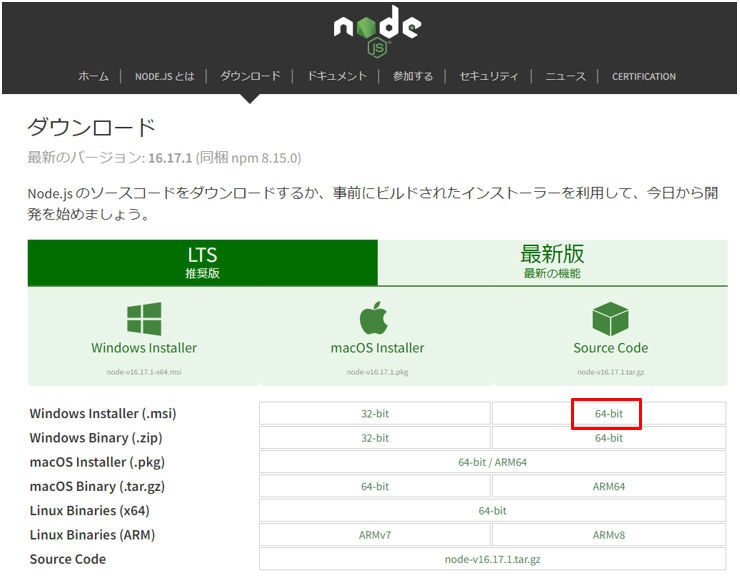
3. インストーラーがダウンロードされると思うので、そのインストーラーを起動します。
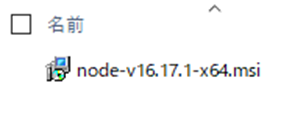
5.[Next]をクリックします。
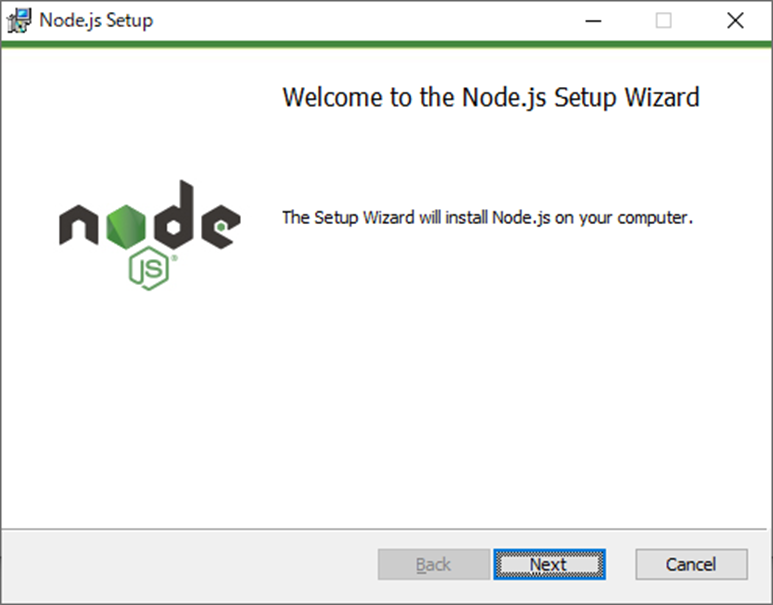
6.”I accept the terms in the License Agreement”にチェックをつけ、[Next]をクリックします。
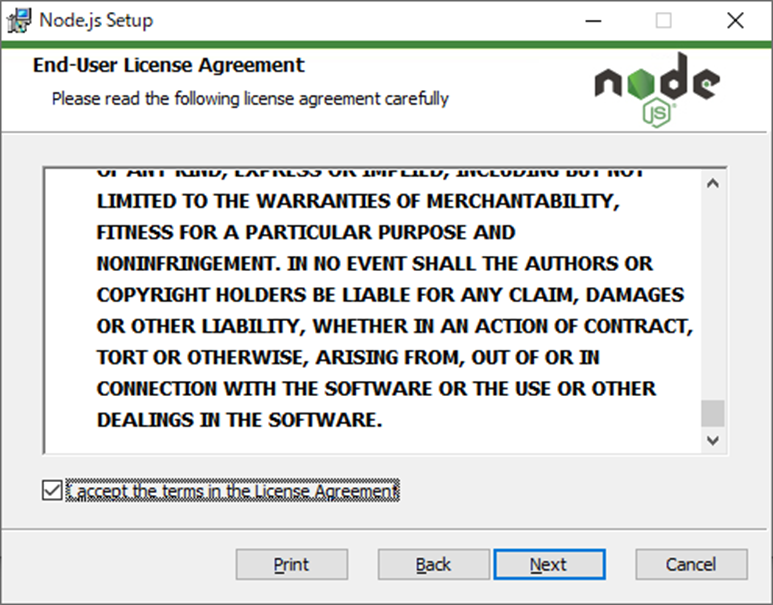
7.インストールする場所を指定し、[Next]をクリックします。特に理由がなければインストールする場所はそのままでよいと思います。
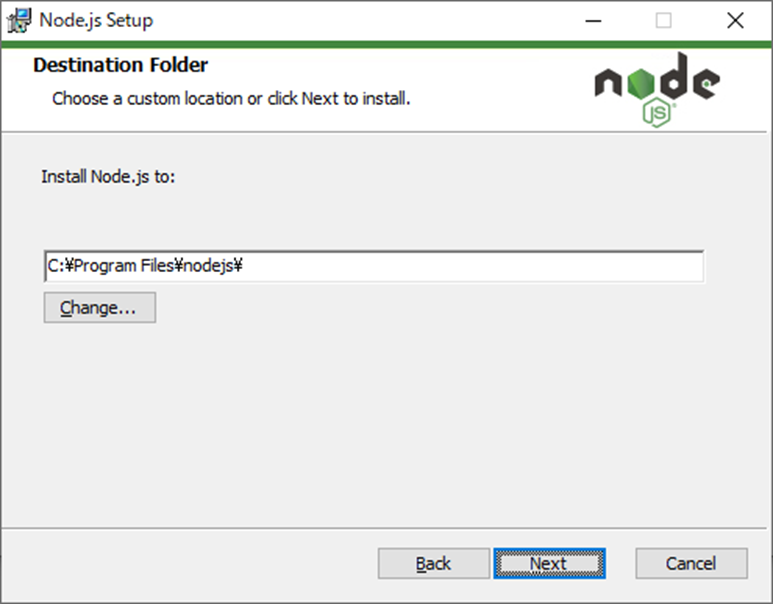
8.[Next]をクリックします。
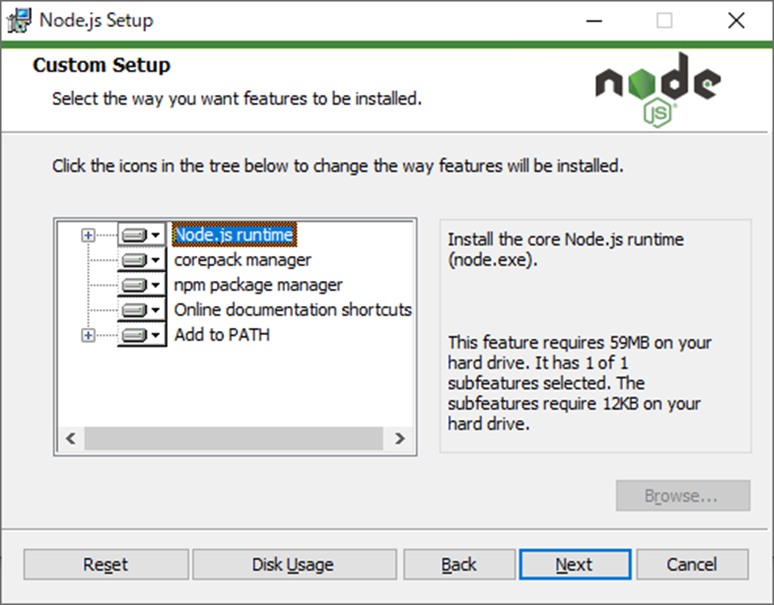
9.[Next]をクリックします。
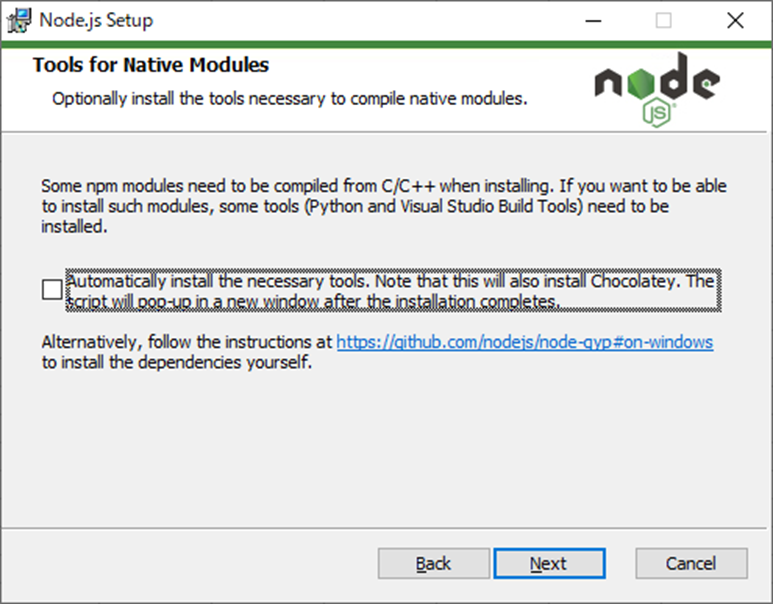
10.[Install]をクリックします。
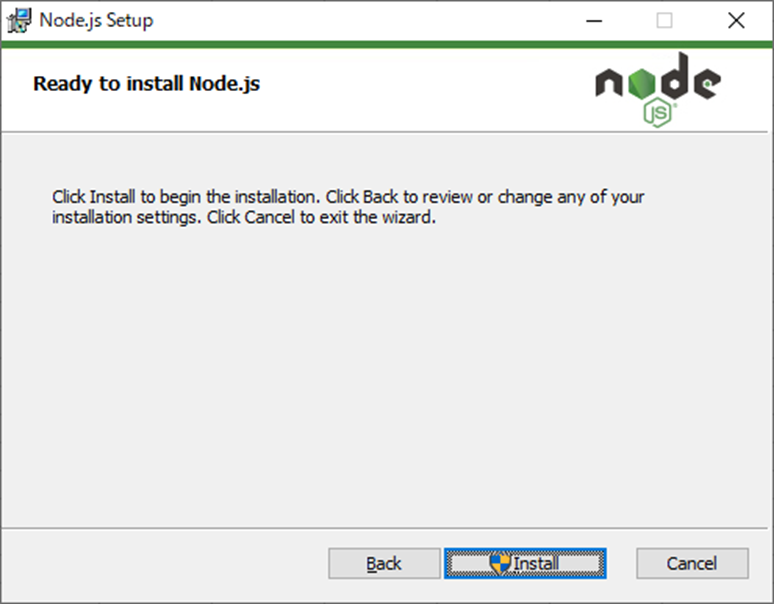
12.[Finish]をクリックします。
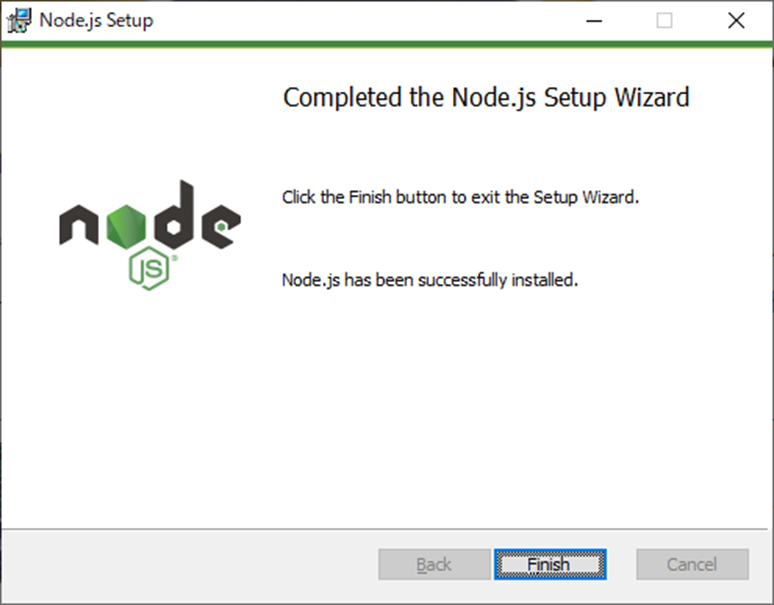
動作確認をする
1.コマンドプロンプトを起動します。検索窓に「cmd」と入力し、[Enter]キーを押すと起動します。

2.コマンドプロンプト上で”node –version”と入力し、[Enter]をクリックします。
3.インストールしたバージョンと一致すれば、問題なくインストールできています。
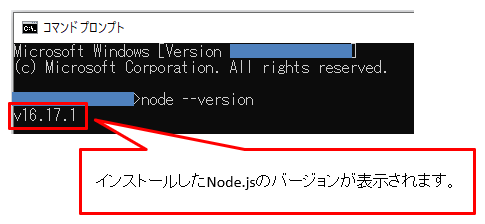
以上です。


